Simple Mapping Tab
The Simple Mapping Page is designed to provide users with an intuitive and quick setup for basic media display configurations. It ensures that media is properly sized and positioned on the output screen, serving as a central hub for configuring the visual output of media. Users can adjust how content is displayed with various positioning and sizing options, making it ideal for both simple tasks and more complex, tailored project requirements.
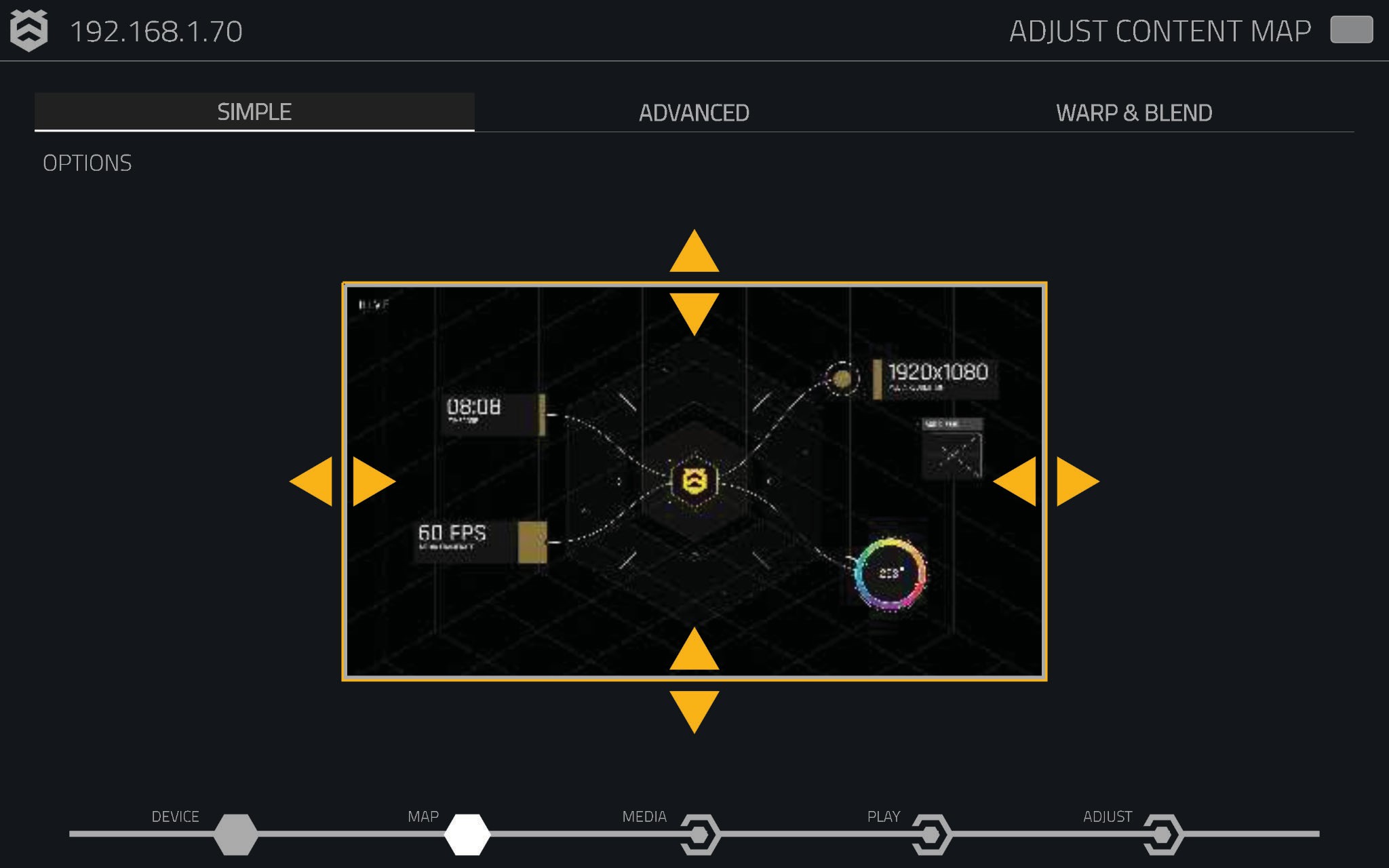
Resizing and Moving
Use the yellow adjustment icons to resize the image horizontally or vertically. You can also click and drag within the output region to move it around. Any changes made in the interface are reflected in real-time on the Hive player’s output.
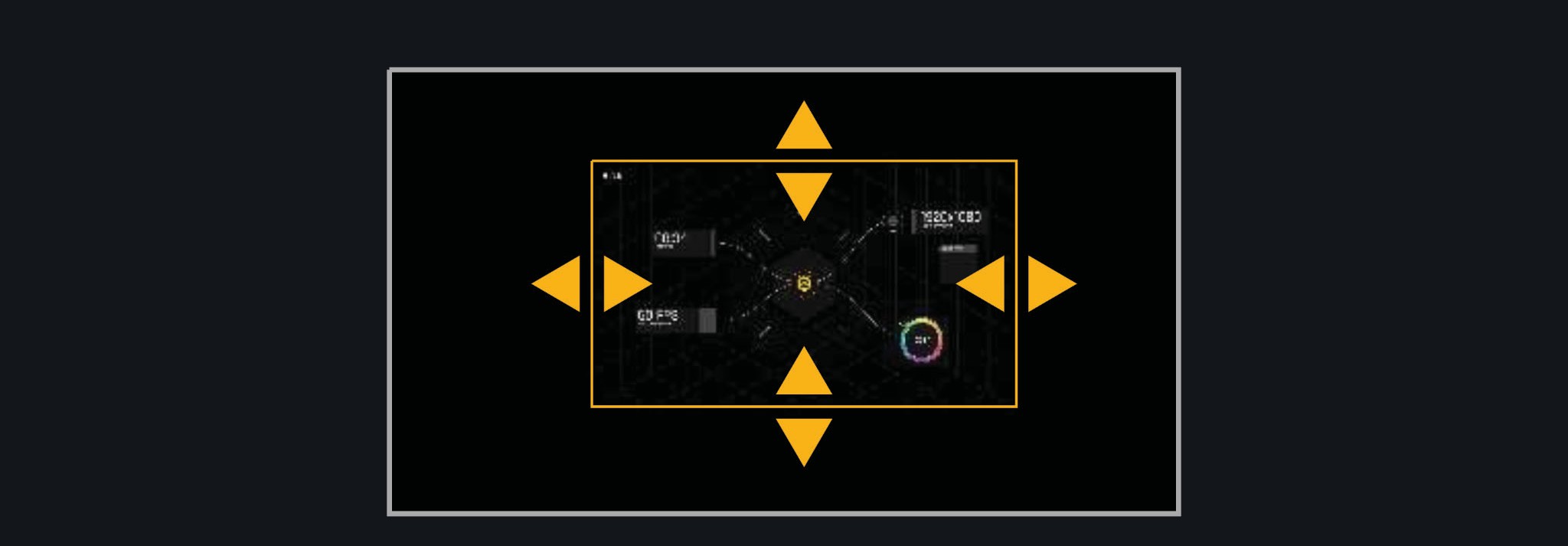
Simple Mapping Options Menu
Within the options menu, you will find a variety of features designed to enhance your mapping experience.
Fill Output Area
This option ensures that the entire video output area is filled, regardless of the selected display mode or output resolution.
Aspect Ratio
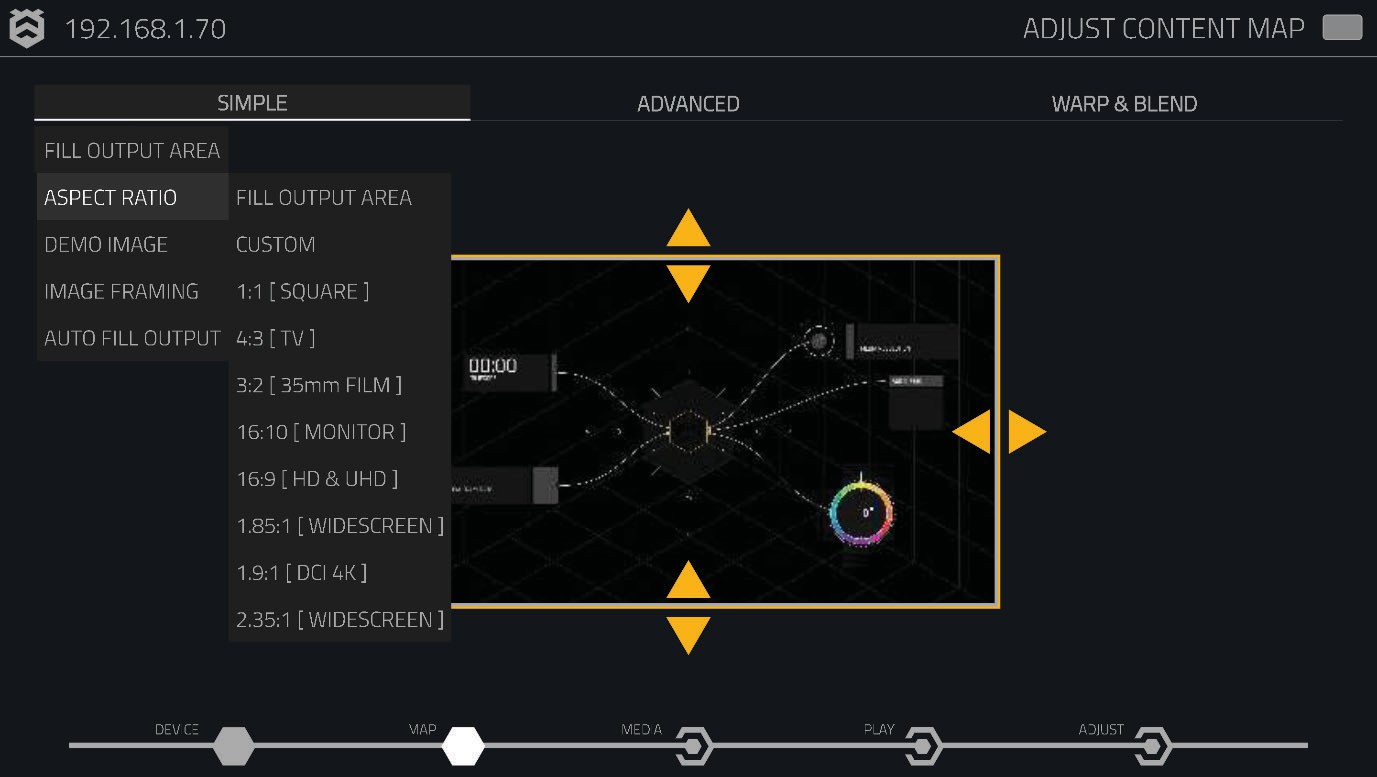
Choose from the following aspect ratio options to ensure compatibility with various display standards:
- 16:9
- 4:3
- 1:1
Image Framing
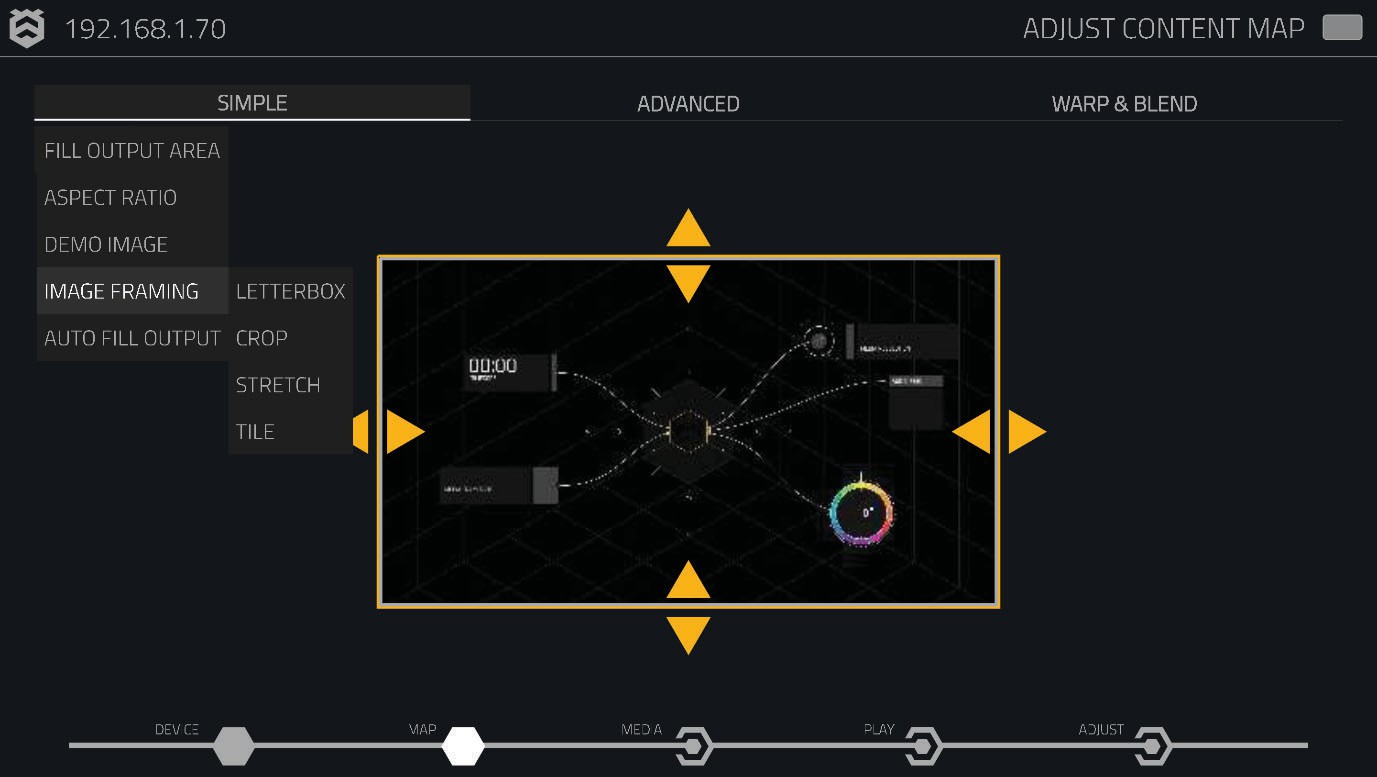
When your video files don’t match the resolution of your output, you need to decide how the videos will be rendered. The following options are available:
- Stretch: Fills the output region by stretching or squeezing the image to fit, which may distort the content.
- Letterbox: Preserves the image’s aspect ratio, adding black borders where necessary.
- Crop: Zooms in on the centre of the image, cutting off excess content around the edges.
- Tile: Repeats the image to fill the available output area.
Demo Images
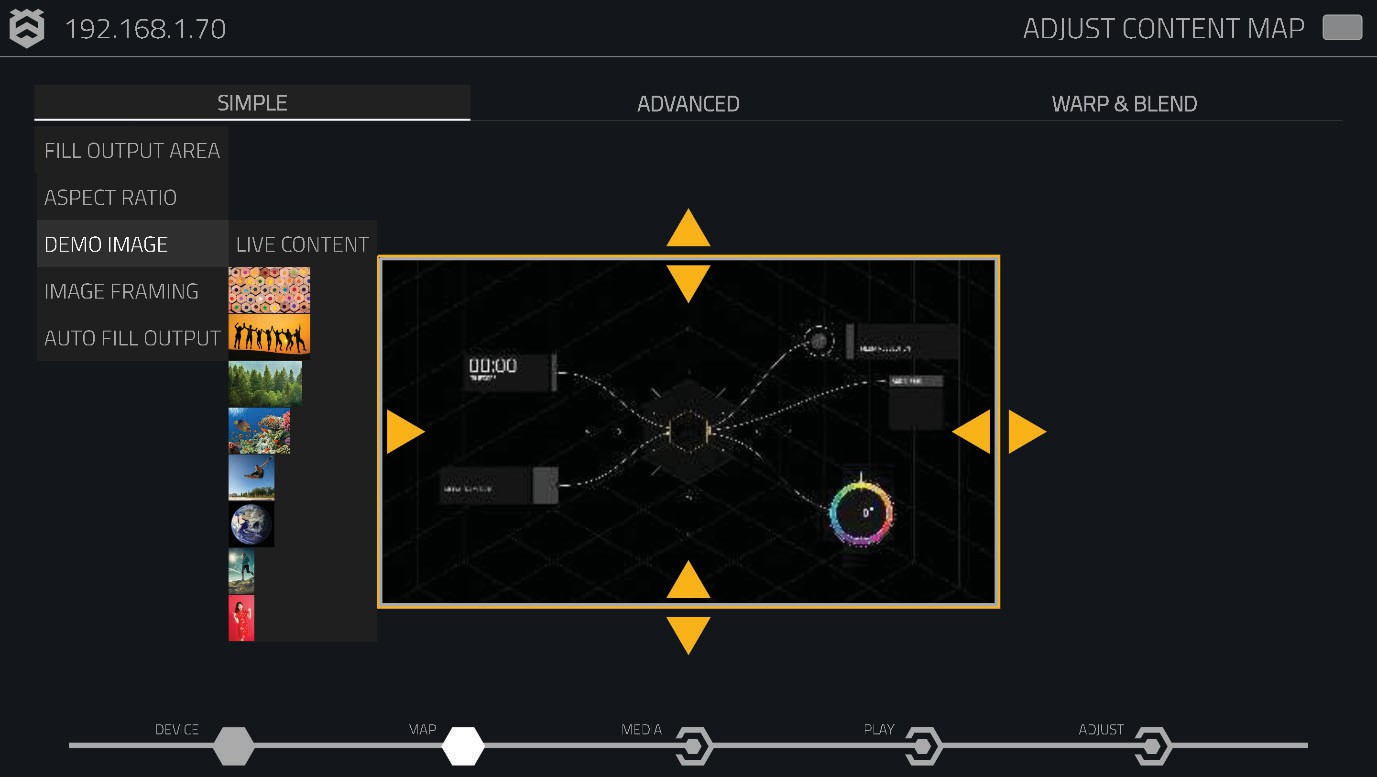
Demo images are available in various aspect ratios on your Hive player, allowing you to experiment with and visualise different mapping configurations.
AUTO FILL Output
Use the AUTO FILL output option to streamline your mapping process. This feature automatically fills the connected display device with the media, optimising output distribution. If you want your video output to always fill the available screen, regardless of display mode, select this option.