Effects
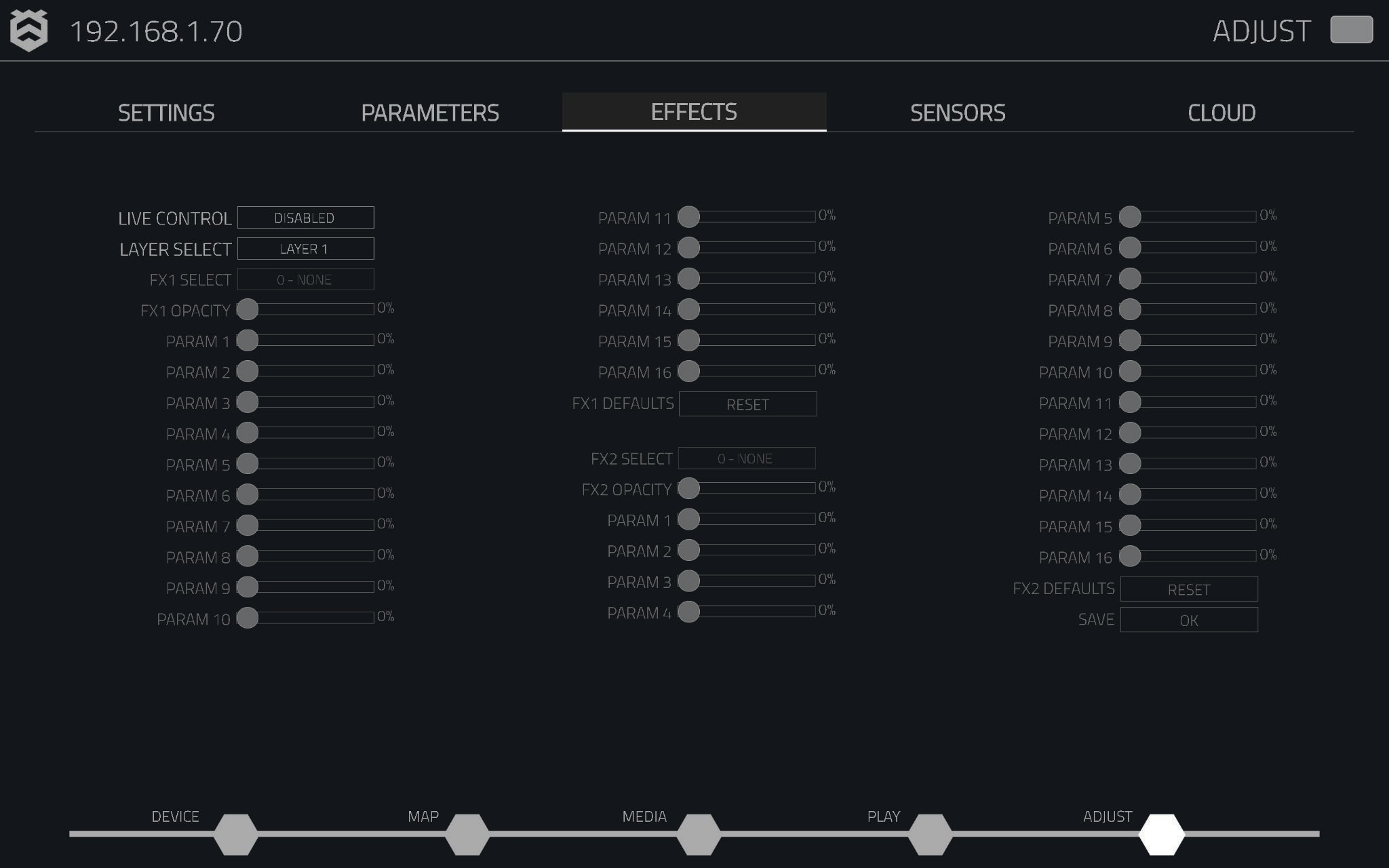
The Effects Tab provides tools for customising and applying visual effects to media layers. When live control is enabled, various effects can be applied and adjusted to enhance the visual presentation of media content.
Live Control
The Live Control dropdown allows users to enable or disable all adjustable parameters on the page. This feature provides flexibility in managing settings as needed.
Layer Select
The Layer Select dropdown enables users to choose the specific layer to which they want to apply effects. This allows for targeted customisation of visual effects.
FX1 & FX2 Select
The FX Select dropdowns offer 15 preset effects to choose from. Each effect can be customised to meet individual preferences, allowing for greater flexibility in visual presentation.
| Effect Name | Description |
|---|---|
| NONE | No effect applied. |
| OLD TV | Simulates the appearance of an old television screen. |
| SEPIA | Applies a warm brown tone to the media. |
| FEEDBACK | Creates a visual feedback effect, often with echoes. |
| BLUR | Softens the image, creating a blurred effect. |
| CRYSTALISE | Creates a crystal-like distortion in the media. |
| FRACTAL SOUP | Generates a fractal pattern overlay on the media. |
| RADAR | Produces a radar-like visual effect. |
| PIXELISE | Converts the image into a pixelated format. |
| SOFT EDGE OVAL | Creates a soft-edged oval effect on the media. |
| TILE | Applies a tiled pattern effect across the media. |
| INFINITY ZOOM | Creates a zoom effect that appears to be infinite. |
| DOT GRID | Overlays a grid of dots on the media. |
| KALEIDOSCOPE | Produces a kaleidoscopic visual effect. |
| MULTI MIRROR | Creates a multi-mirrored effect, reflecting the image. |
| REBELLE DISTORT | Distorts the image with a rebellious artistic effect. |
| 4 POINT WARP | Warps the image using four anchor points for distortion. |
FX1 & FX2 Opacity
The intensity of each effect can be adjusted according to individual preference using the slider. Additionally, the value next to the slider can be selected for manual input.
Params 1-16
When an effect is selected, the parameters will adjust based on the chosen effect. Each parameter can be customised according to individual preference using the slider or by manually entering a value next to the slider.
FX1 & FX2 Defaults
The FX1 and FX2 Defaults button allows for the resetting of any changes made. Selecting this button will restore the original settings. Please note that if changes have not been saved, they will be permanently lost.
Save
The Save button enables the preservation of any changes made to the effects parameters. If enabled, these changes will remain available upon restarting the device.
Resetting Values on Effects
To reset a single parameter in the Effects Tab, double-click anywhere on the slider. This action will restore the parameter to its default value.
Quick Example
- Enable Live Control.
- Select Layer 1.
- Apply the Old TV effect in FX1.
- Increase FX1 Opacity to 80%.
- Adjust parameters like Frequency to fine-tune the effect.