The Device page
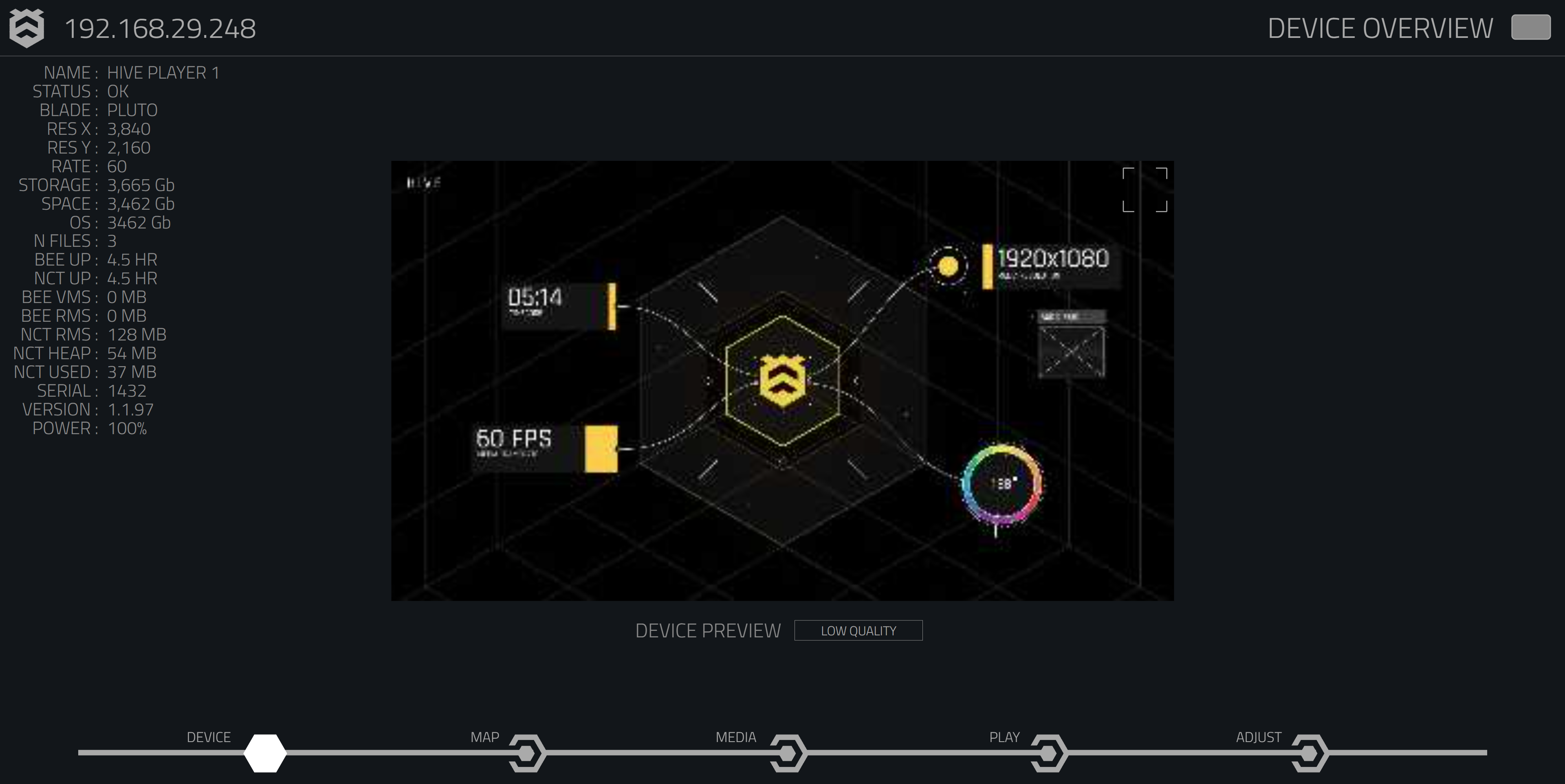
The Device page provides a detailed overview of the Hive Player, including its current operational status, hardware specifications, and key performance metrics.
On the left side, you’ll see the device information bar with key stats about your Hive Player:
Device Summary:
| Item | Description |
|---|---|
| Player Name | The name of your Hive Player (e.g., Beeblade 1) |
| Status | The status of the device (e.g., OK) |
| Blade | The type of BeeBlade you are using (e.g., Pluto) |
| Resolution (X) | The width of your video output resolution (e.g., 1920) |
| Resolution (Y) | The height of your video output resolution (e.g., 1080) |
| Refresh Rate | The refresh rate of the video output (e.g., 60 Hz) |
| Storage | The total storage available (e.g., 3,665 GB) |
| Available Space | The free storage available (e.g., 3,442 GB) |
| Operating System Storage | The storage used by the OS (e.g., 3442 GB) |
| Files | Number of media files stored (e.g., 10 files) |
| Bee Up Time | The time since Hive renderer started (e.g., 41.3 min) |
| NCT Up Time | The time since the web server started (e.g., 41.8 min) |
| Bee VMS Memory | Virtual memory allocated for Hive renderer (e.g., 2,124 MB) |
| Bee RMS Memory | Memory used by the Hive renderer (e.g., 278 MB) |
| NCT RMS Memory | Memory used by the web server (e.g., 110 MB) |
| NCT Heap Size | Heap size of the web server (e.g., 38 MB) |
| NCT Heap Used | Heap memory used by the web server (e.g., 30 MB) |
| Serial Number | Device serial number (e.g., 1426) |
| Firmware Version | Device firmware version (e.g., 1.0.310) |
| Power | Device power status (e.g., 100%) |
Blackout Button:
The Blackout Button, located in the top-right corner, allows you to temporarily disable the video output without powering down the device. This feature is useful for quickly blacking out the screen during presentations or maintenance.
Hive Device Finder
The Hive logo, located in the top-left corner, serves as a shortcut to the 'Find Devices' page. By clicking the logo, you can easily discover other Hive Players connected to your network, allowing for quick device management and configuration.
Device Preview
In the center of the page, you’ll find a low-resolution preview of the video output from your Hive Player. You can adjust the quality level using the 'Device Preview' dropdown menu. The available options are: Disabled, Low Quality, Media Quality, and High Quality. Note that selecting higher quality settings may impact your device’s performance, especially when it is under heavy load.